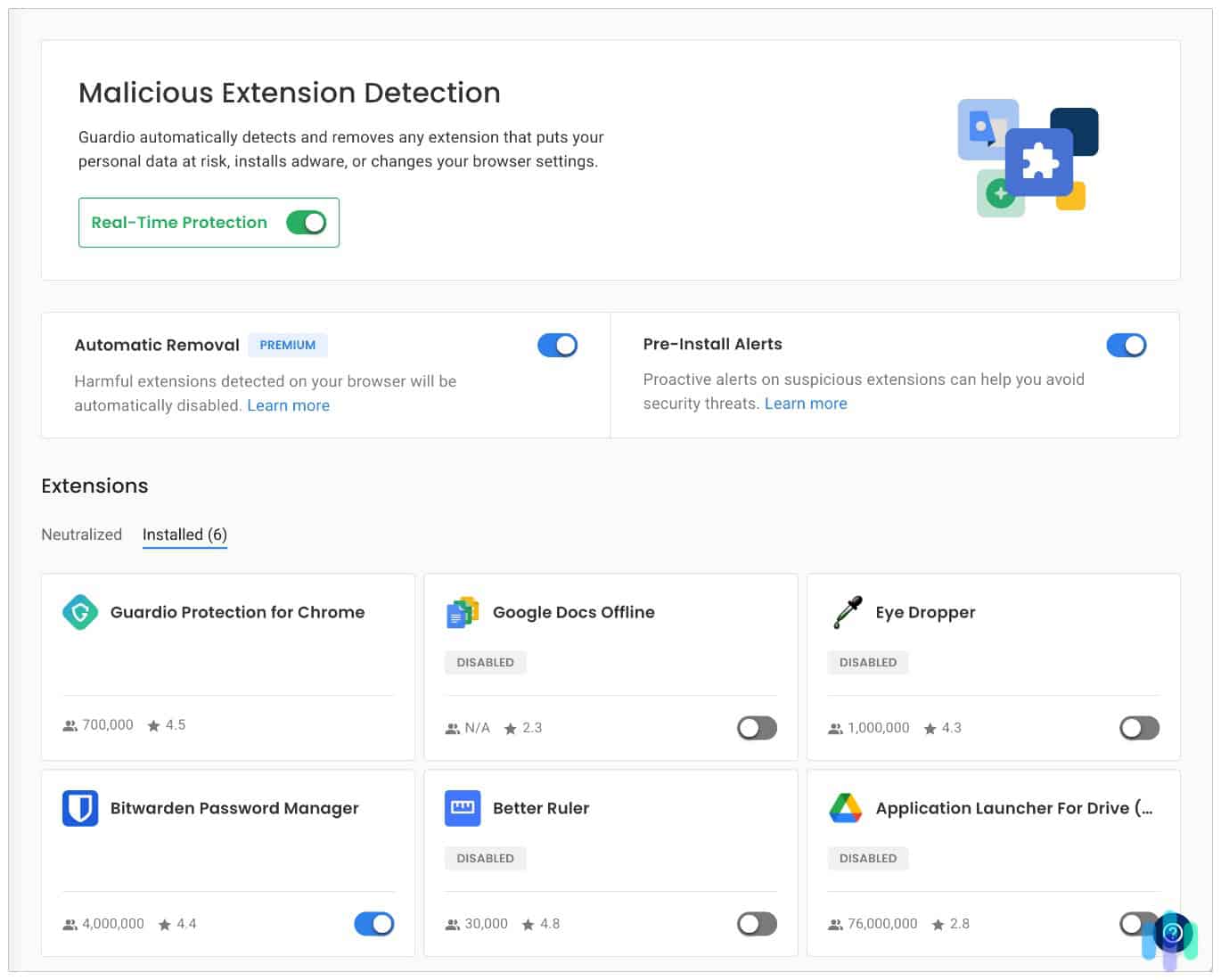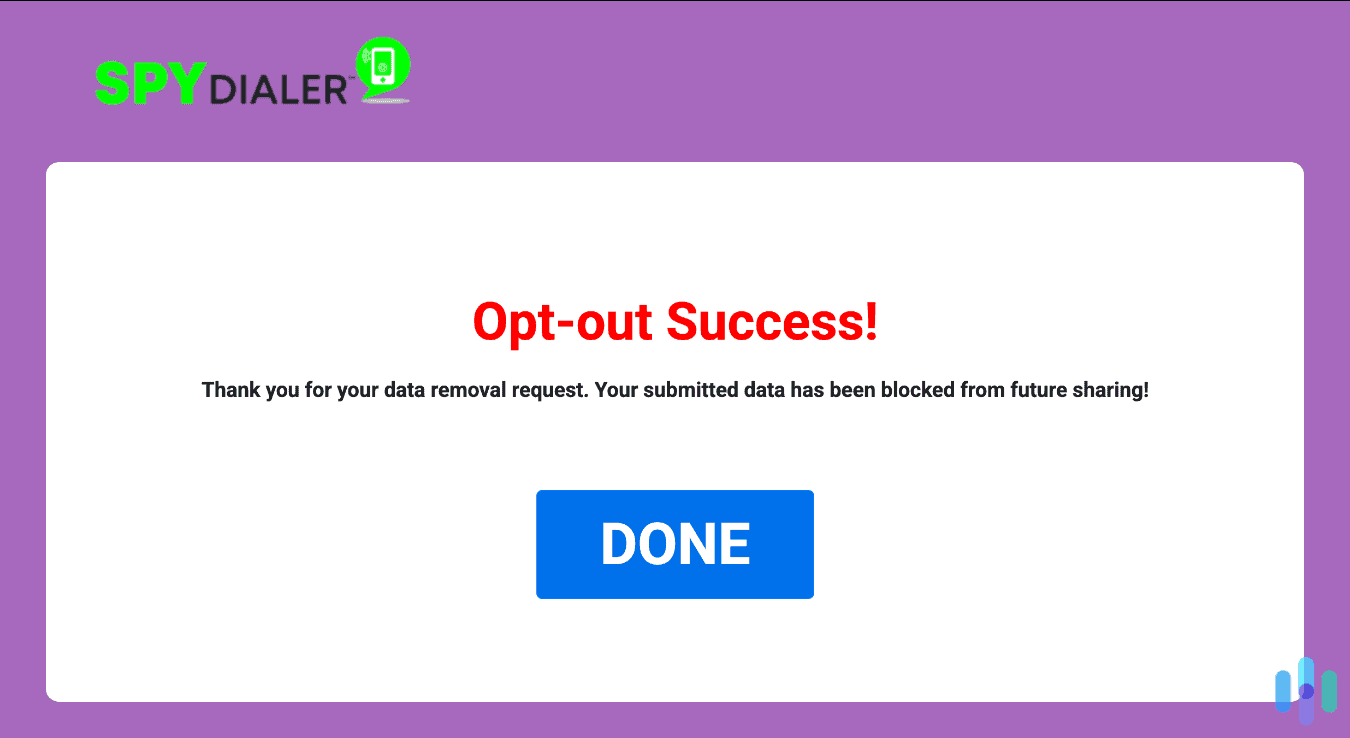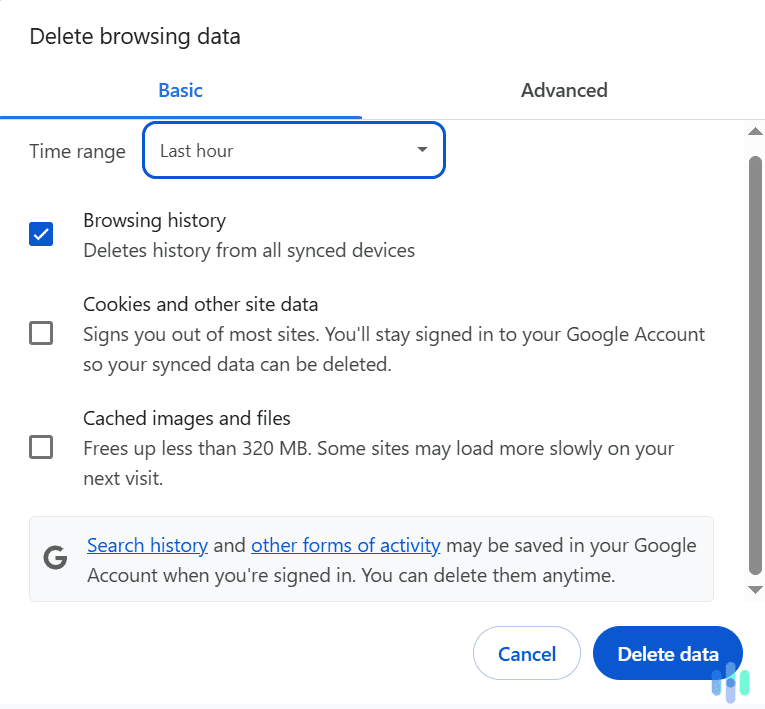Clearing our search histories isn’t usually first on our online privacy protection checklist. But it’s a simple, quick way to maintain our privacy. If you’re on Safari, it should only take a minute or two.
In this guide we’ll show you how to clear your Safari search history on Macs, iPhones, and iPads. We’ll also point out a few other Safari browser items you might want to clear out regularly along with additional security measures you can take to stay one step ahead of identity thieves and predators. Let’s dive right in.
How to Clear Your Safari Search History
Clearing your Safari search history is pretty much the same across Apple devices. The only real difference is where you’ll need to look. We’re going to start with laptops and desktops that use MacOS.
How to Clear Your MacOS Safari Search History
1. Click on the Safari tab in your toolbar and select “Clear History.” Clicking on “Safari” will open a drop-down menu with several options. (You can also do this by clicking on the “History” tab.) Click “Clear History.”

2. Choose your timeframe and click the “Clear History” button. The Safari dialogue box will give you the option of deleting your entire search history or your history from today, today and yesterday, or just the last hour. For optimum privacy, we recommend deleting all of it. Make your choice and click the “Clear History” button.

3. Check and see if your data was erased. Search for a website URL you’ve looked up recently. Safari shouldn’t give you any suggestions in the address bar. If you logged in to the site previously, you should have to log in again.
FYI: To delete your search history without deleting your cookies, hold the option key when you have the “Safari” tab drop-down menu open. A hidden option will appear: “Clear History and Keep Website Data.” Click it and complete the process.
How to Clear Your iOS Safari Search History (iPhone/iPads)
You have two options for clearing your search history on iPhones and iPads.
Method 1: Delete Search History But Keep Cookies
- Open the Safari app. On iPhones and iPads, you can clear your search history directly in the Safari app.
- Press the Show Sidebar icon. This is the blue icon on the far left of the navigation bar. Tap it and your search history will appear in the sidebar.
- Press “Clear.” You should see the word “Clear” in red at the bottom right of the sidebar. Tap it.
- Select your timeframe. Choose your timeframe (all history, today, today and yesterday, or last hour) and tap “Clear History.”

Method 2: Delete Search History and Cookies
- Open Settings > Apps > Safari. Open Apps in Settings and scroll down alphabetically to Safari.
- Scroll down to the History and Website Data tab. Under the History and Website Data tab, tap “Clear History and Website Data.” Then select the timeframe and tap the red “Clear History” button.

Troubleshooting: To clear your child’s Safari browser history, first you’ll need to disable “Screen Time Family Sharing” in your child’s Family profile. Make sure “Share Across Devices” is also unchecked in your child’s iPad or iPhone Screen Time settings. If it isn’t, the device you want to clear could unexpectedly sync with other devices and disrupt the process.
>> Read More: Understanding Parental Controls on iPads and iPhones
Additional Privacy Tweaks for Safari
Safari is pretty good about allowing us to opt out of invasive tracking.1 But just in case you haven’t already done so, we recommend reviewing your Safari settings and doing the following.
For MacOS
Under the Security tab. Make sure “Fraudulent sites” and “HTTP” warnings are both enabled. HTTP sites don’t unencrypt data that passes through your browser, so you’re vulnerable to snoops and bad actors if you access them.
Under the Privacy tab. Check “prevent cross-site tracking” and “hide IP address.” This will make it tougher for marketing networks to follow you around the web. Then scroll down to “Manage Website Data.” Click on the button and remove any websites you don’t want tracking you.
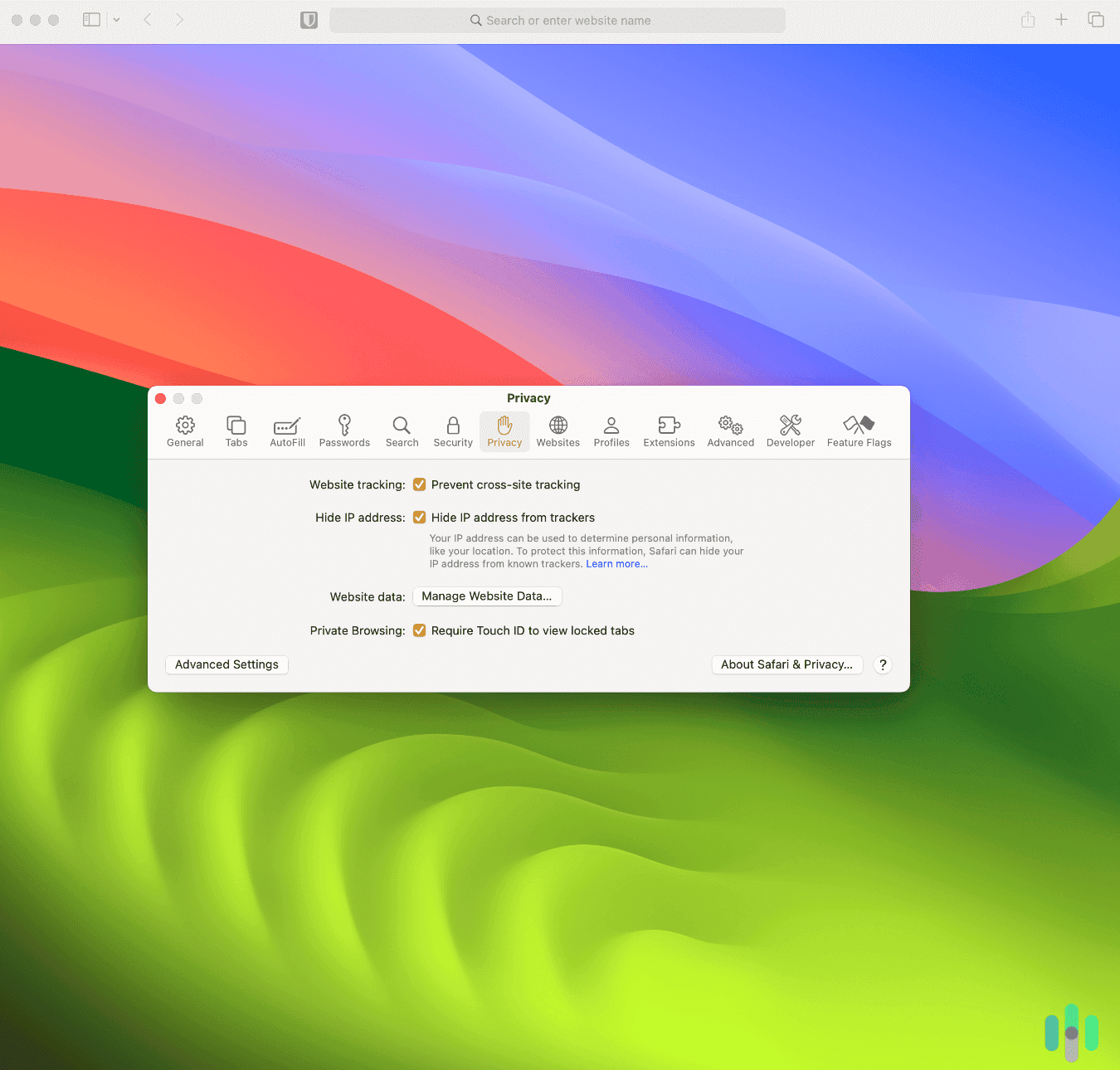
Under the AutoFill tab. Purging your search history doesn’t erase Safari’s AutoFill data. You need to do that manually under each category (contacts, passwords, credit cards, and other forms.) To prevent Safari from storing your sensitive details in the future, toggle them all off. Just remember that if you opt out of password storage, you lose access to your passkeys as well.
FYI: To give you an idea of how much tracking is going on under the hood, our website data log was empty after we cleared our search history. As soon as we clicked on Amazon.com, this is what we saw (see below).

For iOS
These tweaks will work on iPads and iPhones. Start by tapping Settings > Apps > Safari. From top to bottom:
Under the General tab. Tap on “AutoFill” and toggle off any items you don’t want Safari to autofill for you.
Under the Privacy and Security tab. Toggle on “Prevent Cross-Site Tracking” and “Hide IP Address from Trackers.” Then toggle on both “Fraudulent Website” and “Not Secure Connection” warnings.

Under the Advanced tab. Set “Advanced Tracking and Fingerprinting Protection” to “All Browsing.”
Pro Tip: We also recommend toggling off Apple’s “Privacy Preserving Ad Measurement” setting. Apple’s language is deliberately vague, but the general consensus is that when it’s toggled on, you’re permitting anonymized tracking. Toggling it off would refuse all tracking.
Why You Should Clear Your Safari Search History
When you clear your Safari search history in combination with the privacy tweaks we discussed above, you’re also clearing cookies and any site and autofilled form data connected to the websites you’ve visited. This helps protect you from:
- Data brokers and snoops. Marketing networks, including your internet service provider (ISP), will have more trouble building detailed profiles of your online behavior when you regularly clear your Safari cache.
- Hackers. Clearing your search history and site data will make it harder for criminals with access to your device to find clues to your login credentials via autofilled forms.
- Scammers. Clever fraudsters can use search information to personalize attacks via imposter scams, phishing emails and even text message smishing. Clearing your history will limit their avenues of attack.
>> Read More: The Latest Online Scams and How to Avoid Them
Pro Tip: To take our Safari privacy one step further, we toggled off Safari in our iCloud settings (Apple Account > iCloud > Saved to iCloud > See All). That stopped Safari from syncing our search histories across our Apple devices.
Using Safari’s Private Mode to Hide Your Search History
Safari’s private mode isn’t actually hiding your browsing activity, as many of us think. When you search in private mode, Safari simply doesn’t save your search history. Still, as we pointed out above, this is generally a safer way to search.

Private Browsing on MacOS
To make your Safari searches private on MacOS, click on “File” in the toolbar. Then click “New private window.” That’s it. You can add as many tabs to your private window as you want. Safari won’t record any of your searches.
>> You Might Like: How to Delete Your YouTube Search History
Private Browsing on iPhones
When Safari is open, tap the Tabs icon in the lower right corner of the navigation bar at the bottom of the screen. Then tap Private and add a new tab. You’re now browsing in private mode.
>> Discover: The Best VPNs for iPhones
Private Browsing on iPads
Open Safari and tap on the blue Show Sidebar icon on the top left. When the sidebar opens, tap Private. A private browsing window will open.
Did You Know: In 2017, white hat hacker Viljami Kuosmanen famously demonstrated that simple autofilled sign-up forms sometimes collect a lot more data than we see on our screens. They can use dangerous backdoors to lurk in popular Safari and Chrome browser extensions.2
Who Can See My Search History?
Unfortunately, erasing your search history and ramping up your privacy inside Safari’s settings doesn’t do much to hide your data from snoops. Your internet provider, for example, can still keep tabs on your browsing activity even if you’ve taken the precautions outlined above.3 So can Google — unless you delete your Google activity manually.
>> Also: What Happens When My IP Address Isn’t Hidden?
To hide your online activity from both legal (ISP) and illegal (cybercriminals) entities, you’ll need a virtual private network or VPN. The best VPNs encrypt any data you send through your browser. They have the added benefit of armoring your internet connections against third-party attacks. This is why, after a quality antivirus, VPNs are first on our list of digital safety tools.
>> Learn More: Is My Mac’s Built-in Antivirus Enough?
Pro Tip: For iCloud+ subscribers, Safari adds a feature called Private Relay. Private Relay encrypts your Safari web traffic and routes it through two separate servers so your ISP can’t see which websites you’re visiting.
Recap
Deleting your Safari search history isn’t a stand-alone privacy fix. It works best if you’ve also activated other security features. Some of these are built right into your Apple equipment, like cross-site cookie blocking and fraudulent website warnings.
Others are extra services you’ll need to pay for like Apple’s Private Relay or a quality VPN. It may seem like a lot of precaution for the simple act of browsing. But the fact is, our devices are like our homes. They store plenty of valuable data like our banking apps and private messages. We’d never leave our front doors wide open, so why leave our Apple devices vulnerable?
Frequently Asked Questions
-
Can I clear my Safari search history without clearing cookies?
Yes, you can. On iPhones and iPads, open Safari and clear your history from there. On laptops and desktops, hold option while the Safari tab is open in your toolbar.
-
Should I clear my Safari search history?
Yes, we recommend clearing your search history regularly. It’s an easy, free way to reduce your digital footprint.
-
How can I browse privately on Safari?
You can browse privately on Safari by opening a tab in Private Mode. See above for detailed instructions for all Apple devices.
-
Does Safari’s Private Mode hide me?
No, it doesn’t. When you search in private mode, Safari simply doesn’t record your search history.
-
Will Safari keep my searches hidden from my internet service provider?
Unfortunately, no. Without a VPN or a similar paid service from Apple, your ISP can see your browsing history and sell the data to other companies.